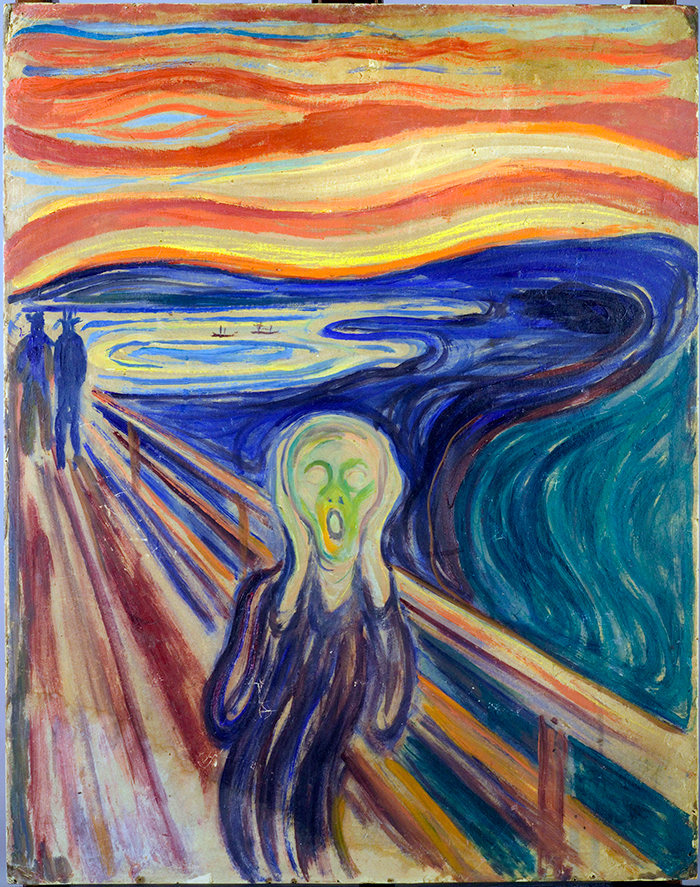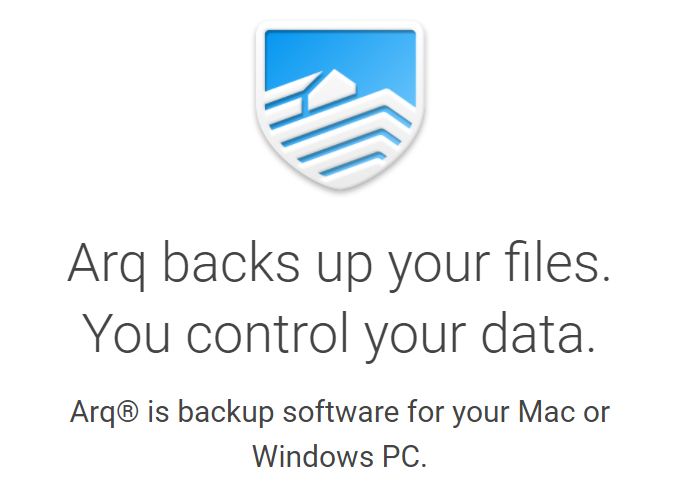
For several years I’ve been using File History in Windows to back up the computers on my home LAN to a local Windows file server. It was reasonably fast and relatively easy to set up1.
Unfortunately, Microsoft in its infinite wisdom apparently decided to dumbdown File History in Windows 11. It’s still there…but you can’t back up to network attached storage or file servers. You can only back up to OneDrive or drives connected to the computer you’re backing up. And you can’t back up anything except the “official” document folders (e.g., c:\Users\[user name]\Documents).
I’ve never organized my documents that way and don’t want to switch at this late date. Moreover, part of what I want to back up includes nearly a terabyte (and growing) of photos and videos. Since you can’t buy more than a terabyte of storage from Microsoft I’d be committing myself to a temporary solution by sticking with File History (not to mention I store a bunch of other stuff on OneDrive as well).
So it was time to check out alternative solutions…of which I presumed there’d be a lot. Wrong. Or rather, there are a number of them. But almost all of them either commit you to using their cloud storage if you want to go that way2 or can’t be easily customized (e.g., to back up only some parts of the file system and not others).
I was quite surprised by this because Apple has had Time Machine for years and it does exactly what I wanted to do.
I did find one product that supported Windows which fit the bill: Duplicati. It’s even open source and highly configurable. Unfortunately, it’s also notoriously finicky to set up and, while it has an active online community, getting help that way is difficult and time consuming3.
I tried to get Duplicati to work. But after the seventh backup failure on nine attempts — some of which I could correct by immediately re-running the backup — I gave up. If there’s one piece of software you want to be reliable it’s your backup and recovery software. Being finicky/fragile doesn’t cut it, regardless of how inexpensive or powerful the product may be.
Arq does just what I want it to do, no more and no less
After more digging I came across a smaller player who has a product, Arq, that does just what I want it to do, no more and no less. It was created by someone who wanted a robust but easy to use backup/restore product that extended what Apple does with Time Machine. It works with both Windows and the Mac.
I highly recommend Arq. Yes, an earlier version had some problems4. But the latest version is very slick and very easy to use. The biggest challenge I had was realizing you specify exclusion rules by picking a “global” rule — “backup the D drive” — and then unselecting all the subfolders you didn’t want selected.
Arq works silently and quickly5. For $50 I don’t think you can’t beat it6.
Check it out. Even if you’re happy with your current backup software (you do use backup software, don’t you 🙂 ?).
although specifying exclusions — “back up this entire subdirectory except for…” — was a PITA; fortunately, you only have to do that occasionally ↩
I do, in case of earthquakes, fires, whatever, damaging my home. ↩
I was more than a little annoyed because it turns out new users can’t ask more than a small number of questions per day. Hey, it’s their site so they get to set the rules…but, really? When your online documentation doesn’t address error messages that someone might easily run into you limit how much they can use a support forum when they’re trying out your software? ↩
The first ones did not. Apparently rewriting the backup engine to make it more powerful coincided with switching to a single source code base for both the Mac and Windows UI…which didn’t work out so well for either camp. The latest version uses separate code bases for the Mac and Windows UI but retains the much-improved backup engine. ↩
My wife didn’t even realize her computer was backing itself up while she was using it today. ↩
Although you have to buy your own cloud storage if you don’t want to back up locally. I opted for Google Drive, which is pretty cheap and quite easy to use. ↩