Today I installed the final to-be-shipped version of Windows 8 on a rarely-used computer to see how it behaves (I have access to it because I belong to Microsoft’s developer network). The installation, which involved an upgrade from Windows 7, was straightforward and reasonably fast (I never expect speed from an operating system upgrade). Even better, no problems were encountered, and everything seems to be working okay, although of course only time will tell. Bear in mind that the install was done on a simple desktop machine, so I’m commenting on how the upgrade feels to someone using it without a touchscreen.
Playing around with the user interface I’ve come to a different perspective than most of the professional critics: it’s a nice enhancement. There are changes you have to get used to (e.g., no Start button, but an entire Start screen instead). And there are new gestures to learn in the UI. For example, on the desktop you surf the mouse down the left hand margin to see thumbnails of apps that you’ve launched from the Start screen. Apps that you launch from the desktop are still shown in the desktop’s taskbar. Yes, that’s an inconsistency, but I didn’t even notice it until I wrote that last sentence. Since the desktop itself is launched from the Start screen — and is thus “just another app” — it felt reasonable to segregate the running apps that way.
I really liked the way you can call up control panel settings just by flushing your mouse into the right hand corners of the screen (some floating icons appear when you do that, one of which accesses the control panel system). It felt more fluid than drilling down through the old Start menu.
Overall Windows 8 feels a bit snappier than Windows 7, which is pretty good considering that Windows 7 felt pretty snappy to begin with.
I’m still adjusting to the new “flat” look of the UI. There’s almost no “chrome” anywhere, even in desktop windows. For example, there are no shading or 3D effects. Window title bars are simple blocks of color, with simple borders. Overall it looks a bit like some of the recent Ubuntu Linux distributions. I think I’ll come to like it more as the initial shock wears off. One big plus is that it’s very clean. The goal was to bring information/content to the forefront, and stop distracting the eye with fancy effects. The new UI succeeds admirably in that respect. Which, since most of us use computers to process information is probably a good thing. Although I do feel sorry for all the programmers who built a rendering system capable of doing far, far more than Windows 8 calls upon it to do :).
One thing I really like is the new Start screen. Yes, if you ask to see all the applications installed on your computer you’ll find your monitor flooded with icons, through which you have to scroll, page by page. But while some reviewers saw that as a negative, it misses the point. No one in their right mind wants to interact, simultaneously, with all the applications on a well-endowed system. There are too many of them. Instead, you want to be able to put the ones you use most frequently within easy reach, and have a way to find the oddball one when you need it.
That’s how most people use the Windows 7 taskbar, pinning their most frequently used apps to it. The Windows 8 Start screen, because it uses the entire display, let’s you put more apps within easy reach. More importantly, it lets you identify them with bigger tiles, rather than smaller icons. And when you need that oddball app, just start typing. That’s how I found Google Chrome (my default browser) on the Start screen (odd that Microsoft didn’t pick up that Chrome is my default browser during the upgrade, don’t you think? 🙂) Doing so instantly filters the “all apps” list by what you’re typing, resulting in a much smaller, and easier to manage, list of possible matches. From there you can launch the app, pin it to the desktop task bar, or pin it to the Start screen. You can also rearrange stuff on the Start screen, too.
The fact that tiles on the Start screen can be “live” (i.e., display information in real time) is another nice change. If someone puts together an RSS feed tile I could stop using MyYahoo or iGoogle in my browser and see my news feeds right from the Start screen. Something tells me that capability, if it isn’t already built into Windows 8, will be showing up very soon.
I’ll probably be upgrading my main system to Windows 8 very soon, assuming I don’t run into any device driver or software compatibility issues. Windows 8 makes that good an initial impression. I already miss the new features writing this article on my main Windows 7 desktop machine.
I also can’t wait to see Windows 8 in action on a tablet. Not only do I expect the system itself to be fun to use, it’ll be great being able to run my Windows software from my easy chair :).
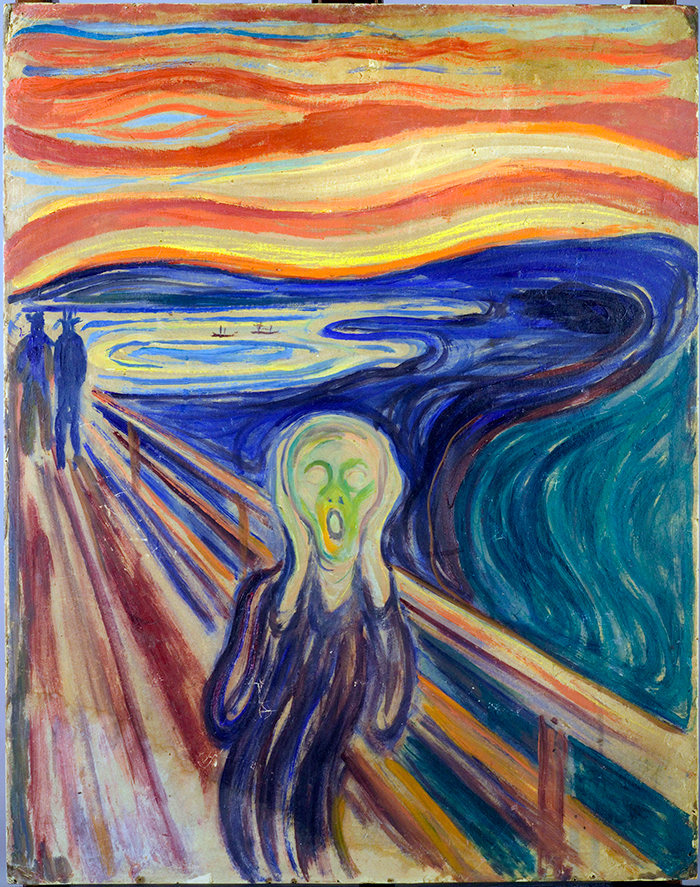
1 thought on “Eight May Be Great”
i am a friend of Art. maybe he will move into this century…