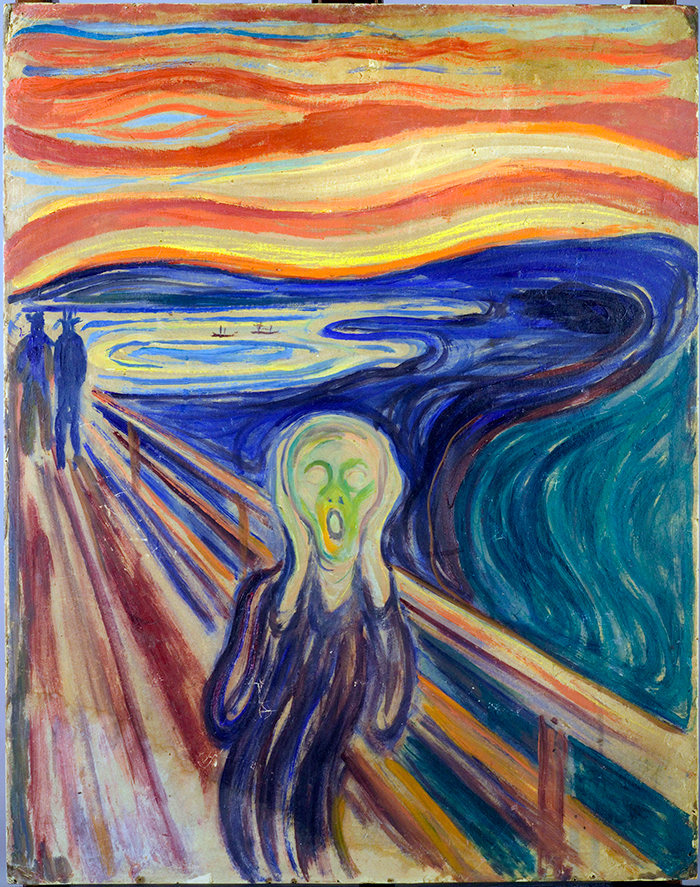This is part of a series of posts I wrote about migrating a number of WordPress sites I run from a single multi-site setup to separate single site configurations. Along the way I also switched to a more modern, and configurable, theme and a theme manager/editor.
- Migrating to a Single Site Setup
- Learning Elementor
- Wouldn’t It Be Nice if WordPress and Elementor Were Better Structured?
Page Content
Creating a Home Page
I created the following home page in Elementor, although I didn’t have to. You can create a home page using just WordPress’ Gutenberg editor and the Elementor header, footer and sidebar will be included when the home page displays. I opted to create an “Elementor page” because I wanted to use certain Elementor widgets (highlighted by the red arrows in the image):
From top to bottom the widgets are a title, a text block, a separator and a posts widget. That last one is from a collection of add-on Elementor widgets that I bought called Elementor Extras. There’s an active market of Elementor widgets, both open source and paid. Elementor Extras has some nice ones that go beyond what Elementor Pro provides (e.g., the random image selector) and some nice extended versions of basic Elementor widgets (e.g., the posts display widget used in this home page example). Plus the developers are pretty responsive (at least for paying customers, which I am), although their website is sometimes slow to load.
The key point about this home page, though, concerns the sidebar. It’s not something I explicitly added within Elementor, although it is an Elementor template itself. Nor will you find it specified in the Astra Pro theme configuration area, although you will find what you think ought to be the place where you tell the theme which sidebar to use (Appearance -> Customization -> Sidebar):
The Astra Pro theme I’m using let’s you specify not only a default sidebar layout but also specific choices, if you choose, for Pages, Blog Posts and Archives. It even lets you specify the percentage width of the sidebar.
But nowhere does it let you specify the actual sidebar to use.
Instead, that’s done over in the Appearance -> Widgets area:
The theme’s Main Sidebar is configured to contain an Elementor Library widget which in turn uses the Elementor sidebar template I created (which I called Standard Right Sidebar).
I don’t know about you but it is not intuitively obvious that this is how I should configure a theme’s sidebar when, for example, I was able to set a condition on the Elementor header and footer templates to be used throughout the site.
Creating an Archive Page
The last example I’ll share is the archive page I created with Elementor. By this point it should look pretty straightforward:
The only separate content on this template are the archive title (an Elementor widget which displays the filter defining the archive) and an archive posts widget. Everything else is either defined elsewhere (header, footer, sidebar) or the result of setting Elementor properties (e.g., the style in which the excerpts are presented).
The key thing about an Elementor archive template is that it will be used by WordPress to present whatever archives it produces, subject to the conditions you define for usage in Elementor:
In my case I just wanted one archive template active so I set the Elementor conditions to “All Archives”. But you can get more creative than that.